Your Guide to Facebook Business Tools
When it comes to creating a Facebook page for your business, some might think it’s as simple as setting up a profile and calling it a day. But if you’ve ventured deeper into the tools Meta offers, you know it’s a bit more complex. Meta Business Suite, Meta Business Manager, Facebook Ads Manager—oh my! Each has its own dashboard to navigate, requiring connections between your personal and business profiles. When they’re not set up properly, these tools can lead to issues with security, profile connections, and other frustrations. But each tool has its benefits and is worth exploring.
At Anntoine Marketing + Design, we use these tools every day. We’re here to untangle the complexities and teach you how to set everything up the right way, helping you avoid the dreaded back-and-forth (or lack thereof — if you know, you know) with Facebook “Support.”

Let’s Start with the Basics: Setting Up Your Facebook Business Page
Before you begin, you’ll need a personal Facebook profile to connect your business page to. This profile must be secure, with a strong password that’s regularly updated. Cybersecurity experts recommend changing your password every three months, but at the very least, ensure you’re updating it annually. Also, stay vigilant and avoid suspicious links! Facebook is a breeding ground for scams. A compromised personal account can lead to bigger issues, like a compromised business account, loss of business pages with established followers, and more. Need tips on spotting scams? We’ve got a blog for that 😉.
Here’s how to set up your Facebook Business Page on your desktop:
- Navigate to the Pages section in the menu on the right, and click Create New Page.
- Enter your Page name and choose a category that best fits your business.
- Add your Page’s bio and click Create.
- Fill in details like Contact Information, Location, and Hours, then click Next.
- Upload a profile picture and cover photo, edit your action button (e.g., “Contact Us” or “Shop Now”), and click Next.
- Invite friends to connect with your Page and click Next.
- Finally, click Done to complete the setup.
Facebook Tools for Businesses
Now, let’s dive into the other tools the platform has to offer for businesses:
Meta Business Suite – This is a content and engagement management tool that allows you to handle posts, insights, and messages for both Facebook and Instagram in one place.
Meta Business Portfolio (formerly known as Business Manager) – This more complex tool gives you access to admin settings, such as managing ad campaigns, user permissions, and assets like pages, catalogs, and Facebook pixel. The Business Portfolio enables you to bring Facebook Pages, Instagram accounts, ad accounts, and other assets together in one place, so you can manage them all from one dashboard.
Facebook Ads Manager – This tool allows you to create, manage, and analyze your ads, giving you the ability to track campaign performance, adjust budgets, and fine-tune targeting.
Each of these tools plays a crucial role in streamlining your social media and advertising efforts, making it easier to run your business effectively across both Facebook and Instagram. But how do they all tie together?
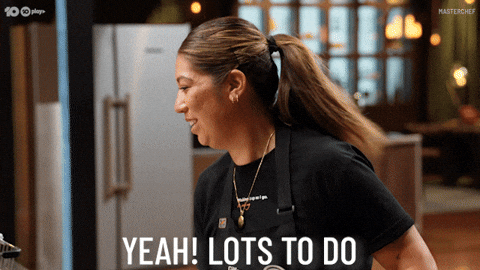
Creating Your Business Portfolio and Adding Assets
Once you’ve logged into your personal page, you can create your business portfolio from there. This portfolio allows you to manage assets like additional Pages, Instagram accounts, and ad accounts all in one place. Business portfolio permissions will override all other permissions, so be mindful of who has access.
Best Practices for Business Portfolios:
- Ensure you own your assets: It's important you retain ownership of your ad accounts and assets, such as Facebook Pages and Instagram profiles, and then share them with third-party agencies. This way, you maintain full control over your accounts and can manage security more effectively.
- Use separate ad accounts for each business: Advertising for multiple businesses under the same ad account goes against Meta's advertising guidelines. Keep each business’s ad account distinct to avoid any compliance issues.
- Secure your business portfolio: To protect your business portfolio from unauthorized access, follow Meta’s recommended security practices, available in the Security Center within your Meta Business Suite settings.
Sharing Access with Third Parties or Agencies
If you’re working with an agency or a third party and need to share access to your business portfolio, follow these steps to invite people:
- Go to Settings in Meta Business Suite.
- From the People tab, click + Invite people.
- Enter the email address of the person you want to invite. If needed, turn on the additional settings for temporary access.
- Select the type of access you want to assign and click Next.
- Select the assets you want to assign and the type of access required (e.g., full or partial access).
- Review the invitation and click Send Invitation. The person will receive an email to join your business portfolio.
If you're managing multiple business pages, we highly recommend creating them under one business portfolio. This method helps keep everything organized in one central location while maintaining the privacy of your profiles. No one outside of your organization will know the pages are linked—it’s purely for internal management and ease of access. To add another page to your business portfolio, simply follow the steps below:
- Go to Settings in Meta Business Suite or Business Settings in Business Manager.
- Under Accounts, select Pages.
- Click Add and choose Create a new Facebook Page.
- Enter a Page name, select a category, and click Next.
- Check the box to agree to Meta's Terms of Service and Pages, Groups, and Events policies on behalf of the business portfolio.
- Click Create Page.
Disclaimer
Keep in mind that social media platforms, including Facebook, are constantly changing. These instructions are accurate as of March 2025, but Facebook itself doesn’t always update its help center promptly when changes occur. The best approach is to lean on professionals who work with the platform regularly and stay on top of updates.
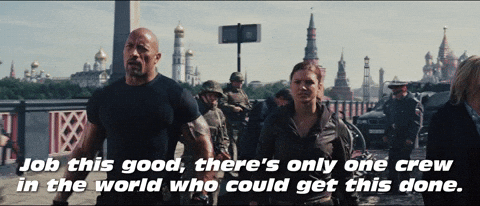
Make It Possible
We’re the professionals you can rely on. We manage operations in this platform daily and keep up with the latest updates. While we encourage you to use this guide when setting up your account, we strongly recommend paying close attention to the security tips, as that’s an area we have less control over.
We understand that Facebook can be overwhelming, but that’s where we come in. From running Facebook ads to full social media management—including writing, designing, creating graphics, posting, and engaging with your audience—we handle it all so you don’t have to stress. Contact us today!




